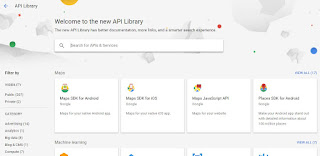Check list to setup google play service
1. GooglePlayGamesPlugin unity package (install this before googlemobileads)
2. Configure game services
3. Add In App product
5. Click your app name mentioned in API console project
6. Google APIs dashboard should open as below
7. Click on ENABLE APIs AND SERVICES, new page will get loaded.
8. Scroll Down for Google developer API for in App purchase
9. Enable it
10. Come back to Google APIs dashboard. Step 6
11. Save and Close the Google APIs tab
12. You need to create Leaderboard or Achivement even if u dont require in your app, to get the resource
Click on get resources
13. Copy paste this resources in Unity IDE, Window-> google play servie ->Android Setup
14. All in app product need to be active in Google Console.
15. Always test IAP in signed .APK
16. Even than Google Play service is not Showing up as follows
17. Still not working, Install Unity IAP plugin from unity asset store
it will import all required .aar files, if missed.